Edimax CV-7438nDM Installation Guide
Browse online or download Installation Guide for Networking Edimax CV-7438nDM. Edimax CV-7438nDM Installation guide User Manual
- Page / 25
- Table of contents
- BOOKMARKS
Summary of Contents
CV-7438nDM Quick Installation Guide 04-2013 / v1.0
9 2. Press and hold the WPS button on your wireless router/access point for the correct length of time to activate its WPS. Please check the inst
10 Your wireless bridge is now ready for use with audio speakers or Ethernet devices such as smart TVs, set-top boxes or game consoles. Please see II
11 III. Using the CV-7438nDM Once your CV-7438nDM has established a connection with your wireless router/access point as described in II. Installat
12 2. Connect the CV-7438nDM’s power supply to a wall socket or an available USB port, and press the power on/off button to switch the device on.
13 III-2. Audio Speakers You can use the wireless bridge to “bridge” any audio speakers to your Wi-Fi network via a 3.5mm audio jack. III-2-1. Con
14 III-2-2-1. iTunes & iOS 1. Click the AirPlay icon in iTunes. 2. Select the CV-7438nDM from the list of available AirPlay devices.
15 III-2-2-2. Other For other users (Android, PC) a 3rd party app is necessary to facilitate AirPlay streaming. Apps such as Twonky Beam for Androi
16 2. On the next screen, select “This Device” and then select “Music”. 3. Select a track and then swipe the screen right to left.
17 4. You should see the CV-7438nDM listed as a “Display Device” amongst any other wireless displays or speakers connected to your network. Select
18 III-3. Reset If you experience problems with your wireless bridge, you can reset the device back to its factory settings. This resets all settin
1 CONTENTS I. Product Information ... 2 I-1. Package Contents ...
19 III-4. Browser Based Configuration Interface After setup you can access the browser based configuration interface to further configure the setti
20 COPYRIGHT Copyright Edimax Technology Co., Ltd. all rights reserved. No part of this publication may be reproduced, transmitted, transcribed,
21 Federal Communication Commission Interference Statement This equipment has been tested and found to comply with the limits for a Class B digital
22 EU Declaration of Conformity English: This equipment is in compliance with the essential requirements and other relevant provisions of Directive
23 Declaration of Conformity We, Edimax Technology Co., Ltd., declare under our sole responsibility, that the equipment described below complies w
24
2 I. Product Information I-1. Package Contents I-2. System Requirements - Ethernet-enabled device - Existing wireless network (2.4GHz or 5GHz) -
3 I-4. Back Panel Power On/Off Power Port 100Mbps Port 1000Mbps Port 3.5mm Audio Jack WPS/Reset Button
4 II. Installation There are two ways to setup the wireless bridge. Please follow the appropriate instructions. II-1. iQ Setup 1. Plug the power a
5 2. Use a Wi-Fi device (e.g. computer, tablet, smartphone) to search for a Wi-Fi network with the SSID “Edimaxcv.Setup” and connect to it. 3. Open
6 4. iQ Setup will display all available 2.4GHz and 5GHz wireless networks. Click the icons to display the next or previous page as desired. Select
7 5. Please wait while the wireless bridge tests the connection. 6. When the connection test is complete, you will see the following screen. Check
8 7. A congratulations screen will confirm your wireless bridge has established a connection. If you do not see the congratulations screen sho
More documents for Networking Edimax CV-7438nDM


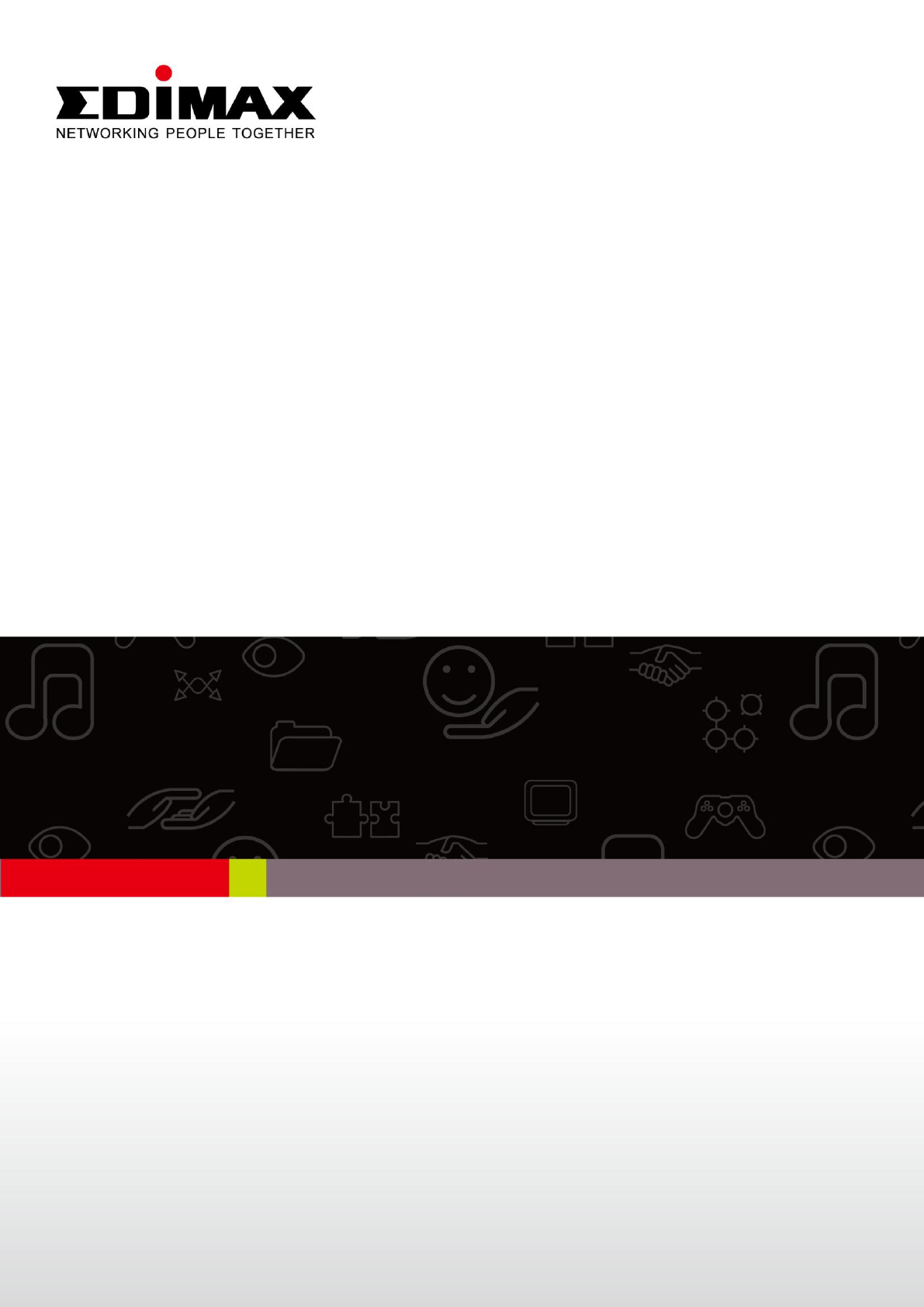
 (38 pages)
(38 pages)


 (17 pages)
(17 pages)








Comments to this Manuals