Edimax EW Installation Guide
Browse online or download Installation Guide for WLAN access points Edimax EW. Edimax EW Installation guide User Manual
- Page / 19
- Table of contents
- BOOKMARKS
Summary of Contents
1 EW-7416APn v2 & EW-7415PDn Windows Quick Installation Guide 09-2012 / v2.0
10 6. The device will save your settings, then reboot. Please do not disconnect or turn off the device during this process. 7. After the device re
11 Repeater Mode Position the device in a location for optimal wireless extension, such as the middle of your house. You can connect to the device w
12 3. Click on “Manage wireless networks” in the left menu. 4. You should see the profile of your Wi-Fi network in the list. Right click on you
13 COPYRIGHT Copyright Edimax Technology Co., Ltd. all rights reserved. No part of this publication may be reproduced, transmitted, transcribed,
14 Federal Communication Commission Interference Statement This equipment has been tested and found to comply with the limits for a Class B digital
15 EU Declaration of Conformity English: This equipment is in compliance with the essential requirements and other relevant provisions of Directive
16 Notice According to GNU General Public License Version 2 This product includes software that is subject to the GNU General Public License version
17 intact all the notices that refer to this License and to the absence of any warranty; and give any other recipients of the Program a copy of this
18 6. Each time you redistribute the Program (or any work based on the Program), the recipient automatically receives a license from the original li
19
2 Getting Started Before you start using this access point, please check if there’s anything missing in the package, and contact your dealer of purch
3 Flashing Data is being transmitted through the Ethernet cable. Off No valid connection. Rear Panel a. Antenna Connector This is where yo
4 Installation for Windows PC 1. Connect one end of an Ethernet cable to the Ethernet port on your computer. Connect the other end to an Ethernet por
5 6. The setup wizard will prompt you for a password. Enter the default password “1234”. 7. The setup wizard will then show the access point’s IP
6 8. You now have the option of selecting which mode you want to use. Access Point Mode 1. Select Access Point Mode and click “Next”. 2. You
7 4. You will see a final confirmation screen, listing the settings you have selected. If everything is correct, click “Set” to continue. 5. The
8 the list of wireless networks. Select the wireless network you wish to connect to, and click “Next” to continue. 4. If the wireless network you
9 Repeater Mode (WiFi Extender) 1. Select Repeater Mode and click “Next”. 2. You will be prompted to set the SSID of this device. The SSID will be

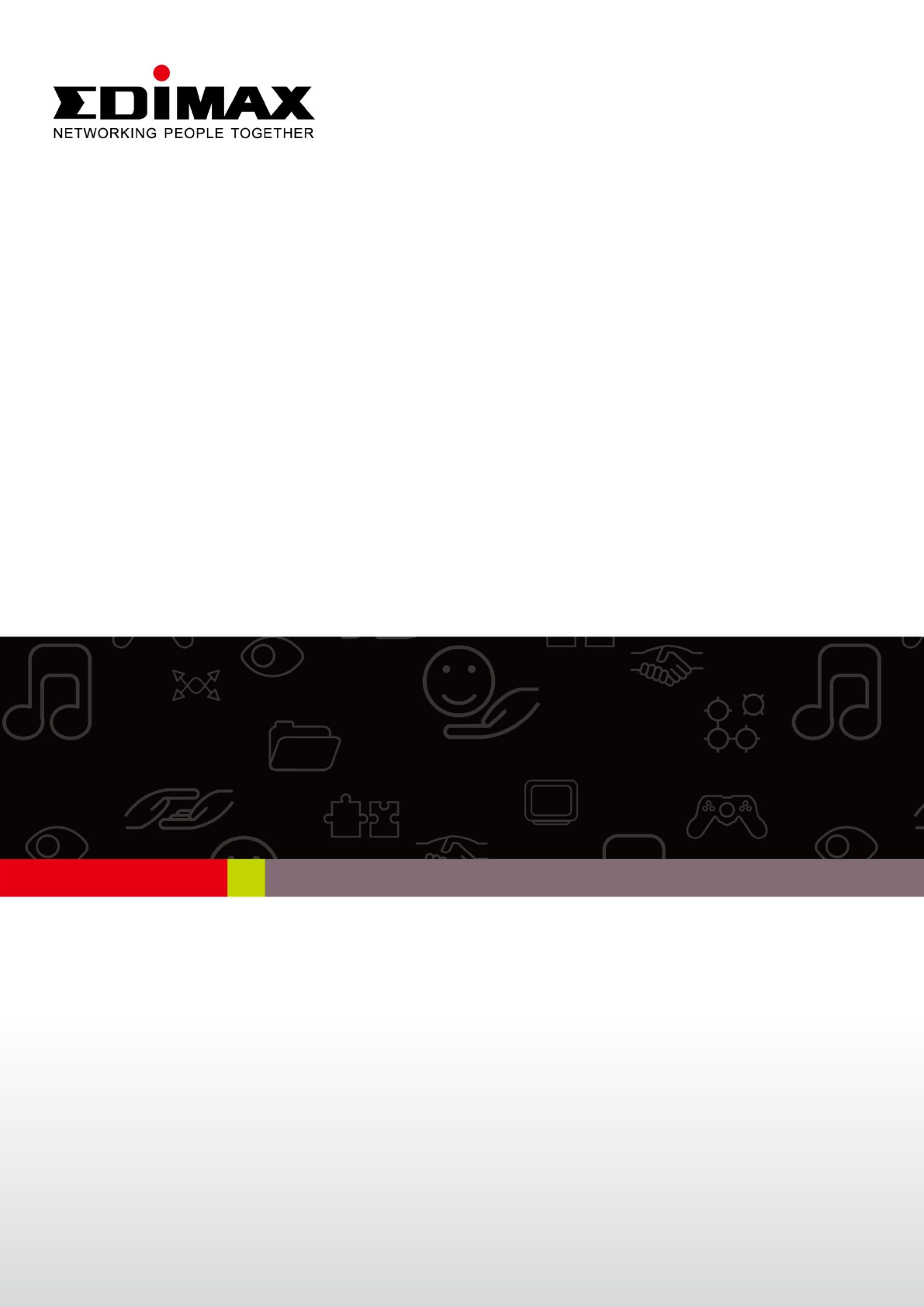
 (18 pages)
(18 pages)








Comments to this Manuals